Timely Updates for
Takedown Scoring and Stats Users
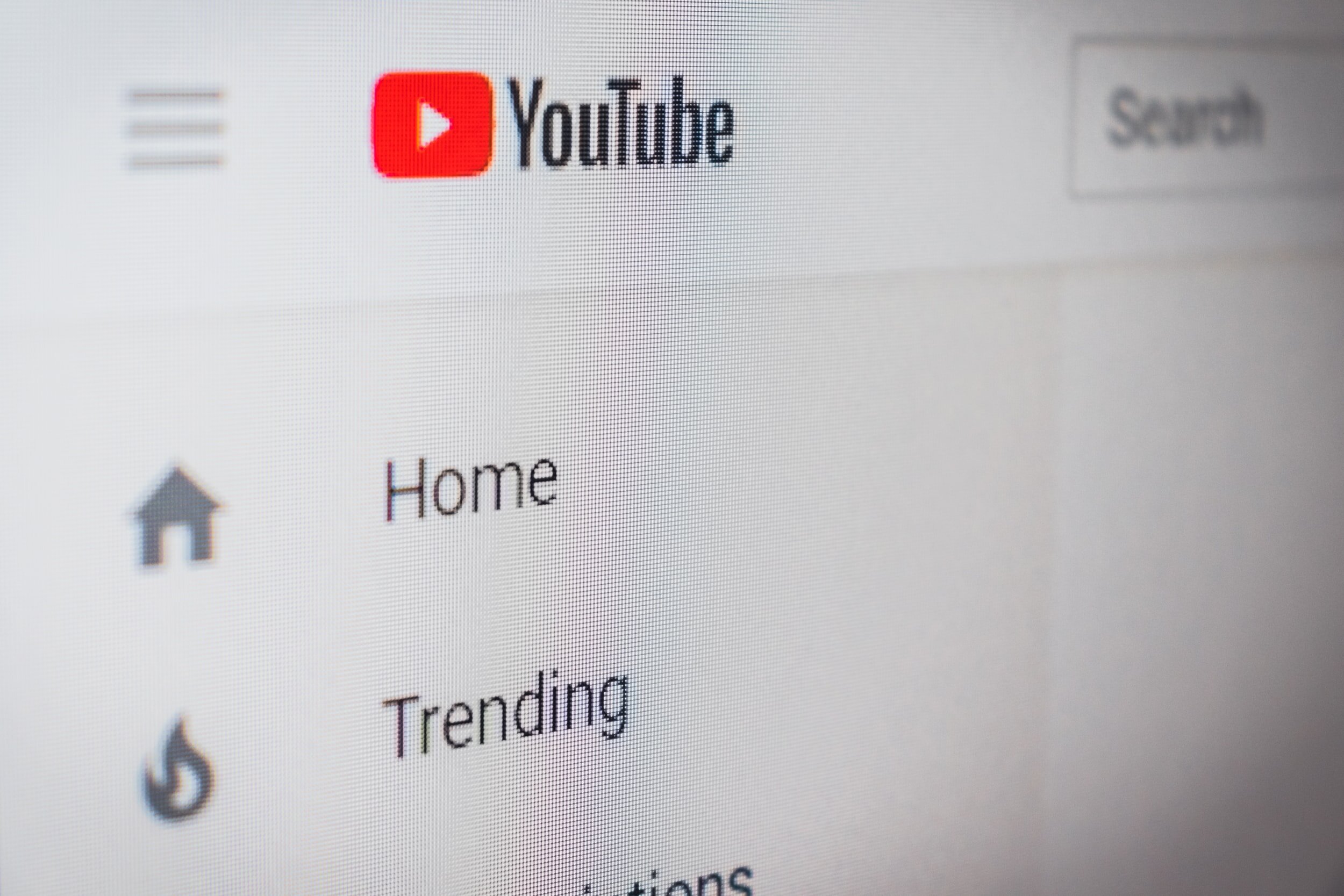
Understanding the YouTube Scoring Transcript
Uploaded match videos on YouTube have an embedded scoring transcript. Here’s what it means.

Two Simple Ways to Share Match Video
You need to get match video out to your wrestlers and coaches, maybe family, friends and fans, too. Here’s how.
