Timely Information for Takedown Scoring and Stats Users
Version 3.3.10
New release available for download.
The newest version of Takedown Scoring and Stats is 3.3.10
This release introduces significant improvements to Pairings for dual meets as well as bug fixes.
Highly recommended download for all users.
Pairing Improvements
We’ve improved the multi-user features of Pairings for dual meets. With release 3.3.10, multiple users can simultaneously configure dual meet Pairings. Split the task between two or more people by weight class or one person enters the home team and another person configures the away team. Remember: if multiple people are configuring the same entry — the Opponent Team wrestler at 138, for example — the last entry is the one saved to your database. So, make sure you’re coordinated and this improvement will save time.
Another important update in dual meet Pairings is the ability to import your lineup from another dual meet. This exciting new capability — accessed in Pairings, Copy Lineup from Event — replaces your Pairings lineup with the lineup from the selected dual meet. Using a lineup from a previous dual meet is more convenient than configuring all weight classes manually. Limitations are: (1) dual meet only, not for tournaments and (2) the source dual meet must be the same competition level and weight classes.
Using an External Camera (Part II)
We used another external camera with Takedown to record video. It was greater.
We recently implemented the capability of using an external video camera with Takedown. By “external” we mean a separate camera rather than the iPad’s camera.
Previously, we used a Logitech Streamcam with Takedown to capture a high school dual meet. Our thoughts on that experience are in Part I.
This week we used a more advanced camera — Sony ZV-1F — to video record a dual meet with Takedown.
Our verdict: A game changer. Spendy. But…wow.
Why use an External Camera?
There are many reasons to use an external camera.
The video view is independent from the iPad orientation. Put your iPad in a comfortable position for scoring — on your lap, for instance — and still get a great shot.
Separates the scoring and video recording tasks. Scoring and video recording simultaneously can be overwhelming for one person.
If you have a videographer, it allows them to be part of the process (rather than outside of it) without asking them to also score wrestling matches. Not surprisingly, some videographers aren’t interested in scoring wrestling matches.
Potentially, better quality and features — zoom or low level light correction, for example — than the on-device iPad camera.
4. Improved iPad battery life if the external camera has its own battery as is the case with this camera.
The camera we used was a Sony ZV-1F with a standard tripod and mount.
We connected the camera to an iPad (10th generation) running iOS 17. Takedown automatically chooses the external camera instead of the on-device camera.
This camera generates 720P output, the resolution used by most Takedown customers. Pinch-to-zoom works the same as it does with the on-device iPad camera. Unlike the Logitech Streamcam, this camera’s features — and there are many — are accessible via the camera. Importantly, the Sony has a viewfinder, manual zoom and re-chargeable battery.
Results
To our eyes, the video quality of this camera was similar to the Logitech Streamcam.
Here are a few example videos:
Video Recording Experience
We used one operator for scoring and video recording. The camera’s zoom setting captured the full mat area — so panning wasn’t required to keep the action in the view — and used the iPad pinch-zoom feature to get an action closeup. This seemed to be the most practical operating mode for one person. Of course, with a dedicated camera operator a tighter zoom would be possible and often desirable.
Occassionally, we used the Sony camera zoom and tripod panning. This wasn’t sustainable — when the scoring activity picked up we inevitably failed to keep the action in the viewport. So, we reverted to a wide zoom on the Sony camera and used the iPad pinch-to-zoom for tighter shots.
The camera viewfinder was very helpful as it eliminates the need to monitor the iPad’s screen to know if the wrestling action is in the video view. This also means that the camera’s position relative to the iPad is limited only by the length of your USB cable.
Lastly, decoupling the iPad orientation from the camera view yields considerable benefits. We placed our iPad in the most comfortable position for scoring without affecting the camera view. As with the Logitech Streamcam, the entire process of scoring and video recording was much easier.
Cost
Camera — $500 delivered.
Tripod —Pricing for floor standing tripods varies from $50 to multiple hundreds of dollars.
Cable — $10 - $20. Get at least 6’ and it must be USB-C and USB 3+. USB-C alone isn’t sufficient.
Considerations
Not all cameras work as an iPad-compatible external camera for Takedown. Only ‘UVC 1.5 compliant’ cameras are compatible.
Not all iPads work with an external camera. You’ll need a USB-C port and iOS 17 at a minimum. The iPad 10th generation seems the most affordable model that works.
Takedown’s implementation is a bit — technical word here — janky. The perspective shown in the Scoring viewport is rotated 180 degrees around the vertical axis. This doesn’t impact the recorded video; it impacts only the viewport image. You’ll appreciate the Sony camera viewfinder because it offers the correct perspective and makes panning intuitive.
Unplugging the camera when Takedown is in the background can cause a crash when Takedown is brought to the foreground.
More Info
Version 3.3.9
New release available for download.
The newest version of Takedown Scoring and Stats is 3.3.9
Bug fixes and other improvements.
Highly recommended download for all users.
The Logo of Shame
Fix up your branding. Don’t wear the Logo of Shame.
The default logo for Takedown LIVE is “Add Logo Here.” We’ll change this default logo every so often.
Add your team’s logo to Takedown and Takedown LIVE.
Avoid the Logo of Shame.
User Contributed Post: Tripod/Monopod Combo Works Well
Takedown user shares experience with helpful accessory.
Below is a contributed post by a long time Takedown user.
As a parent volunteer that manages our use of Takedown, including making sure that all matches are scored and stats are correct, I had thought a short tripod or something that could be used during duals from the scoring table would be helpful but had never taken the time to find a solution. Then I saw the blog post titled 'Table Top Stand is Way Too Easy' and decided to go look again for something that we could use.
I was looking for something that was more designed for panning than the tabletop stand from the blog post. I discovered the Orion Tritech II-M Stabilized Monopod (available on Amazon and other retailers). This monopod was a great find! It's budget-friendly and offers multiple configuration options. I presented this product to our boosters and asked them to purchase one so that we could test it out.
We received the monopod just before our next home dual. I tested the tabletop mode at that dual and it worked great. I still needed to keep one hand on the legs when panning but I suspect that over time that may change as the head loosens up a little more.
That was followed by a tournament where I used the monopod configuration to score matches and still get stability which is much easier at tournaments than using a tripod which we were using in many cases prior.
We haven’t used it in the stabilized monopod configuration yet, but I can see cases where that might be useful as well. For instance, in a dual tournament where we may not be seated at the scorers table, the stability will be better than the straight monopod option. The stabilizing legs can also be left folded making the function that of a normal monopod as well.
In conclusion the Orion Tritech II-M Stabilized Monopod has proven in the short time that we have had it to be a great asset for our team, offering a cost-effective and versatile solution. If you are looking for a cost-effective tabletop scoring option, I would recommend taking a look at this monopod.
C. Shenberger, Parent Volunteer
Midview High School (Ohio)
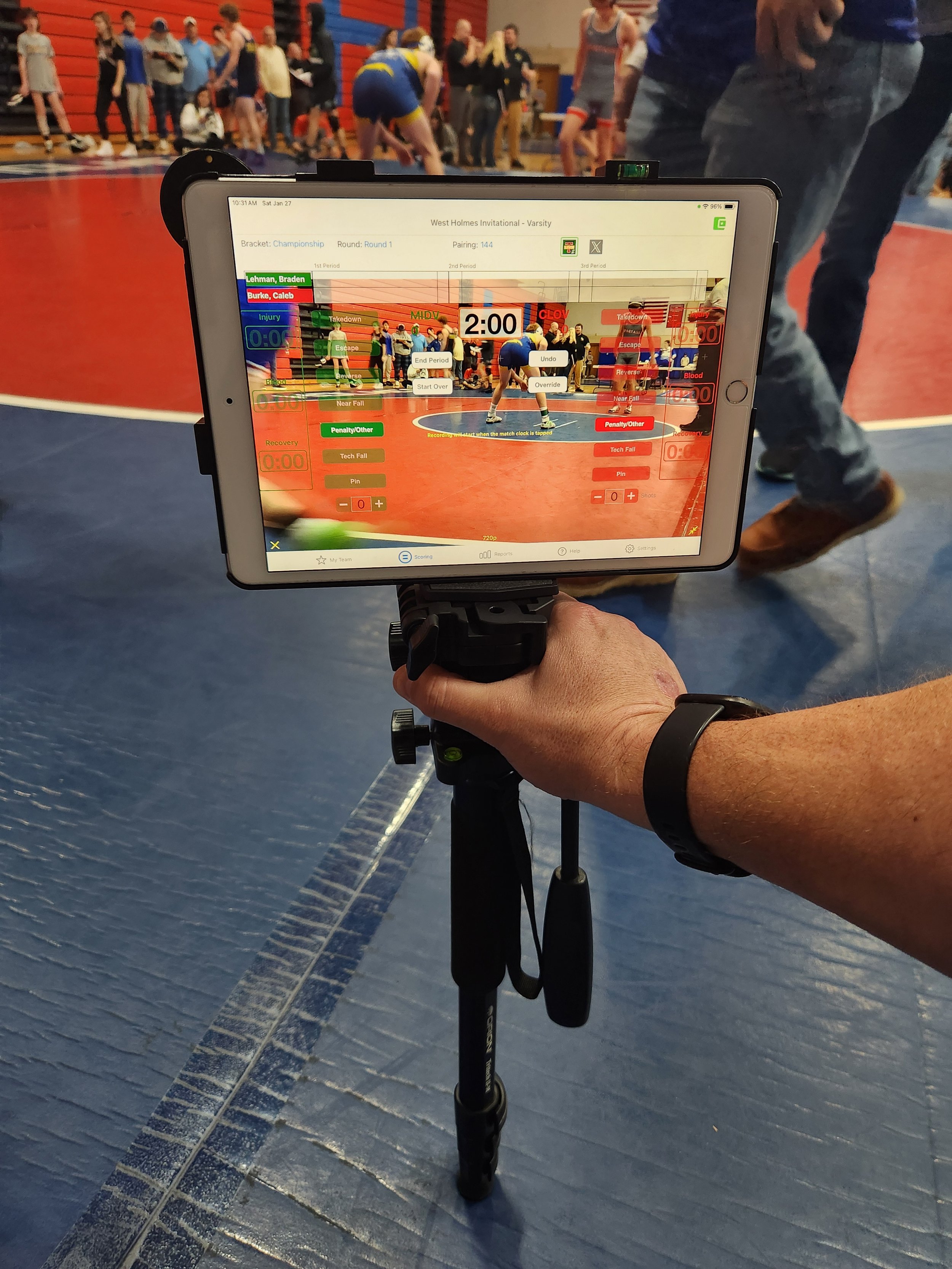

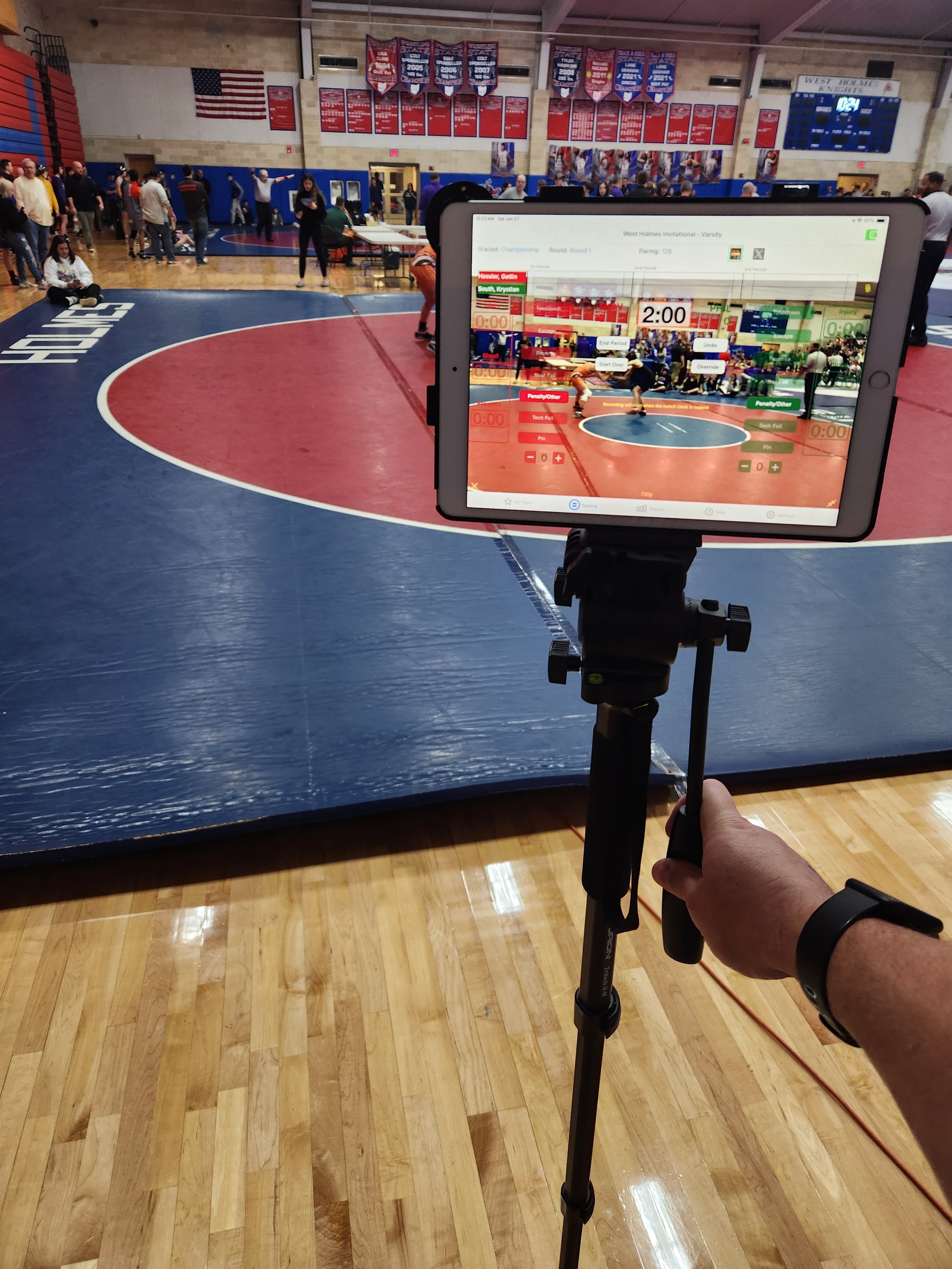
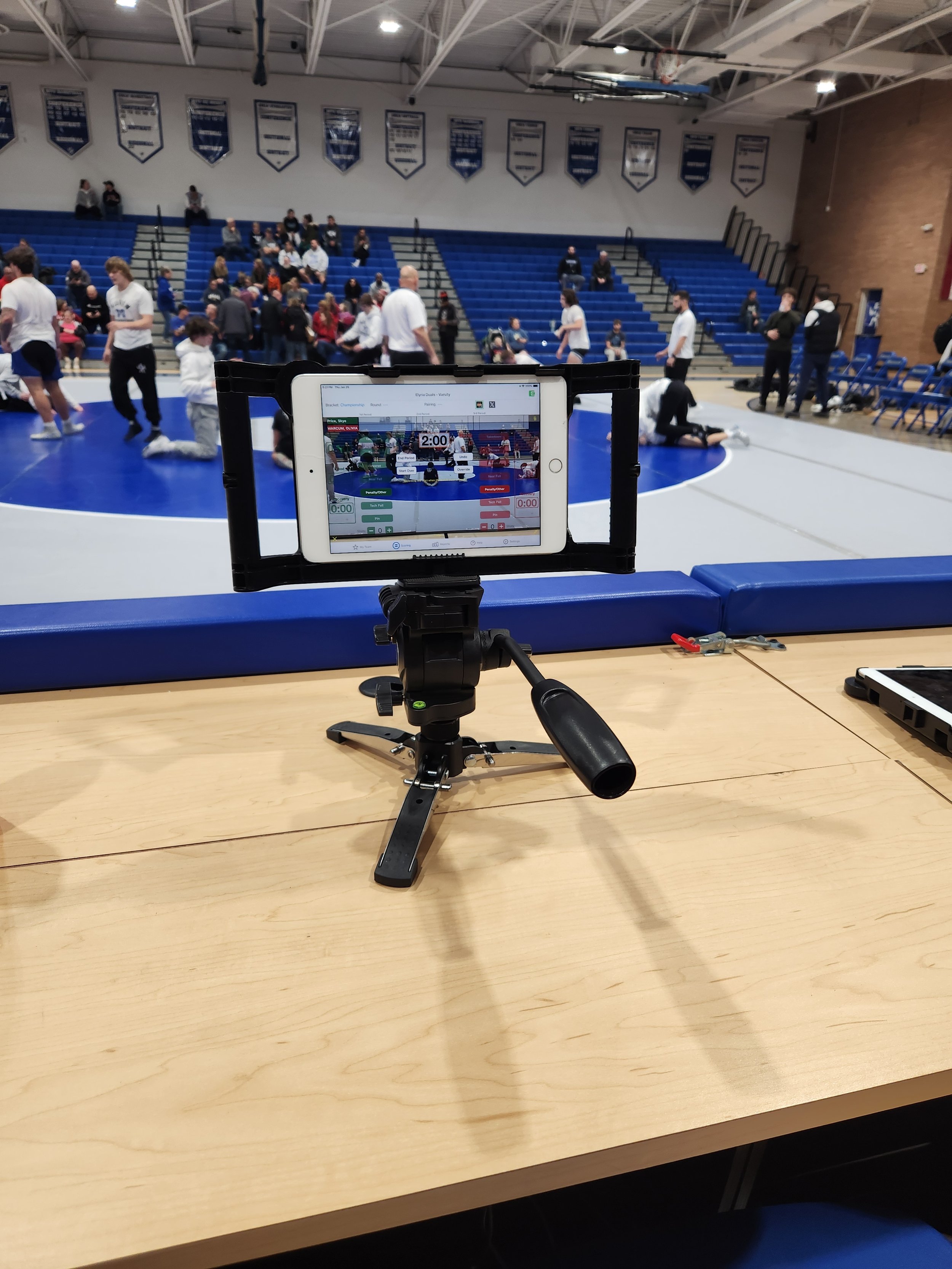
If you have an experience you’d like to share with the Takedown community, let us know. It’s helpful for others to hear tips and tricks from the folks who are on the ground and using Takedown in the trenches.
Using an External Camera (Part I)
We used an external camera with Takedown to record video. It was great.
We recently implemented the capability of using an external video camera with Takedown. By “external” we mean a separate camera rather than the iPad’s camera.
This week we used this feature to capture a high school dual meet
Our verdict: use it if you can, the benefits are tremendous.
Why use an External Camera?
There are many reasons to use an external camera.
The video perspective is decoupled from the iPad position and orientation. Put your iPad in a comfortable position for scoring and still get a great shot.
Separates the scoring and video recording tasks. Some operators struggle to produce quality scoring and quality video. The workload can be overwhelming for one person. Also, if your team has someone who loves videography but not scoring, it’s a perfect fit.
Potentially, better quality and features — zoom or low level light correction, for example — than the on-device iPad camera.
The camera we used was a Logitech StreamCam with a standard tripod mount. This particular camera comes with a small tabletop tripod that you could also use.
We connected the camera to an iPad (10th generation) running iOS 17. Takedown automatically chooses the external camera instead of the on-device camera.
It is necessary to physically rotate this particular camera onto its side get the correct orientation in the iPad viewport.
All normal resolutions — 1080, 720 and 480P — are available. Pinch-to-zoom works the same as it does with the on-device iPad camera.
Surprisingly, the camera didn’t consume much power from the iPad. With our display brightness at about 30% and wifi enabled, two full high school dual meets consumed about 40% of the battery life.
Results
To our eyes, the video quality of this camera was acceptable. Whether this particular camera is suituable for your team is up to you.
Here are a few example videos:
Video Recording Experience
We used the external camera with a dedicated camera operator and without. With a dedicated operator, it’s easy to zoom in and keep the subjects centered in the video. Since this camera doesn’t have a viewfinder, the camera operator needs to keep an eye on the Takedown viewport to know if the wrestling action is centered in the video. Initially, we thought this might be a problem but in practice it wasn’t an issue.
Without a dedicated operator, it was very easy to reach over and pan the camera as required. Mostly though, we kept the camera in its fully, zoomed out setting which captured the entire mat so that we didn’t need to worry about panning to capture the action.
The benefit of decoupling the iPad position/orientation from the camera view is considerable and seemed to reduce everyone’s stress. We placed our iPad in the most comfortable position for scoring and moved around quite a bit without affecting the camera view. That was huge.
Cost
External camera — $130 delivered. Varies with seller.
Tripod — The model shown here is overkill. Pricing for floor standing tripods varies from less than $50 to multiple hundreds of dollars. A table top tripod is bundled with this Logitech camera.
Cable — included with this camera.
Caveats
Not all cameras work in this capacity (iPad-compatible external camera). Only cameras that are ‘UVC compliant’ can be used as an external camera for an iPad.
Not all iPads work with an external camera. You’ll need a USB-C port and iOS 17 at least. The iPad 10th generation seems the most affordable model that works with Takedown and an external camera.
Takedown’s implementation is a bit — technical word here — janky. The perspective shown in the Scoring viewport is rotated 180 degrees around the vertical axis. This doesn’t impact the recorded video; it impacts only the viewport image and can make panning a little counterintuitive. Also, unplugging the camera when Takedown is in the background can cause a crash when Takedown is brought to the foreground. We’ll fix both of these in a future release.
More Info
Version 3.3.8
New release available for download.
The newest version of Takedown Scoring and Stats is 3.3.8
Bug fixes and a new feature: publish saved matches to Takedown LIVE
Highly recommended download for all users.
Publish Saved Matches to Takedown LIVE
Sometimes it isn’t possible to publish matches to Takedown LIVE while you’re scoring the match and this is primarily due to lack of Internet connectivity. With this release, you can now publish any saved match to Takedown LIVE. Likewise, you can also unpublish any match from Takedown LIVE. See this support article.
Note that this feature is for the match scoring transcript only. To add video to the match on Takedown LIVE, use Manage Video in the Event.








